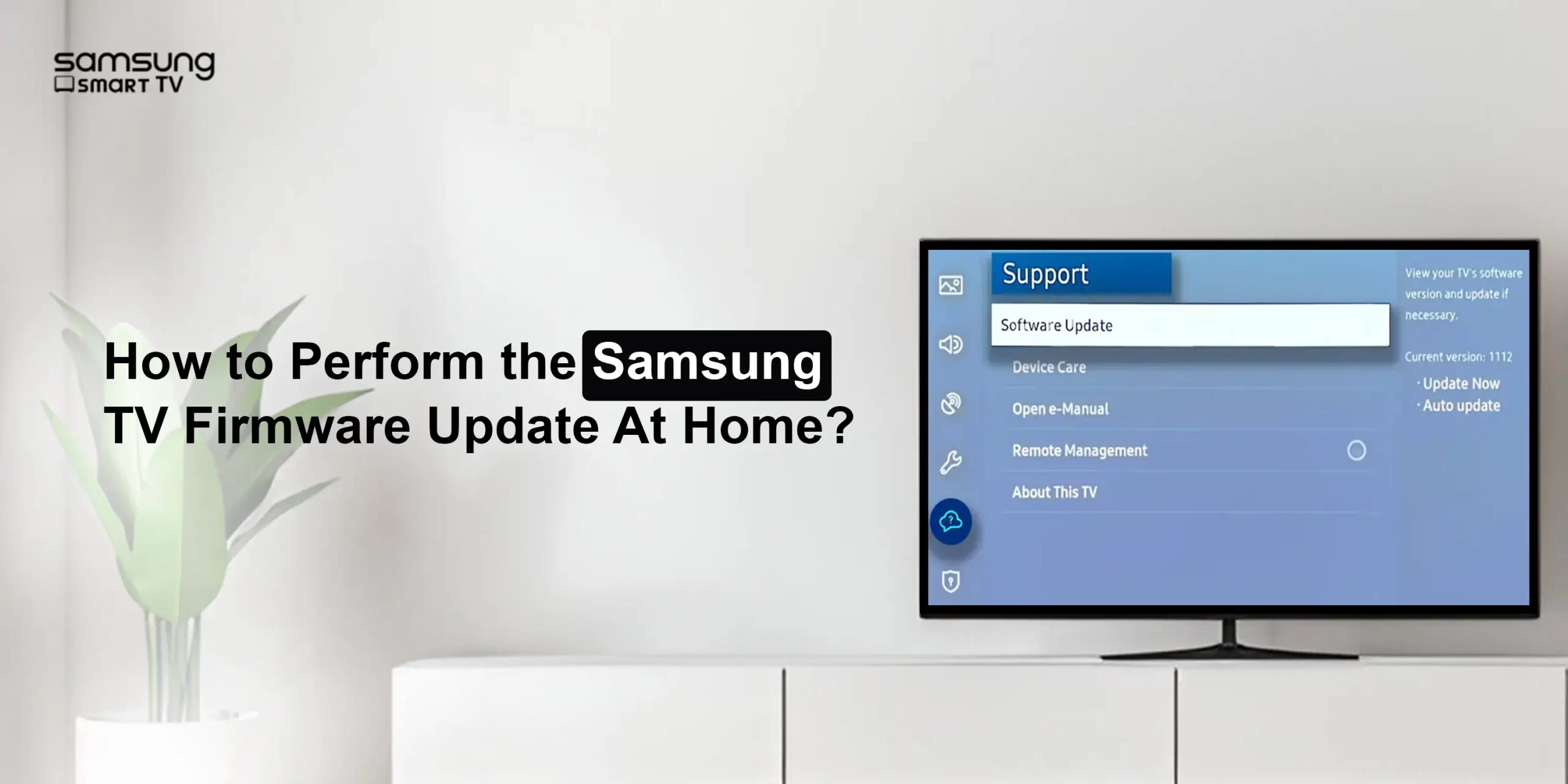Samsung is among the world’s topmost TV brands in today’s world. Through its LEDs, QLEDs, and QD-LEDs, Samsung always tries to offer a better and powerful image and video quality. However, like any reliable web-connected technological device, Samsung, too, requires the latest software to run efficiently. Therefore, this guide provides you with meaningful insights and complete process details on the Samsung TV Firmware Update. Further, you will also learn the main drivers behind the software updates. Let’s read the guide thoroughly!
Why Perform the Samsung TV Firmware Update?
Indeed, making sure that the Samsung TV is running on the latest software version is essential to ensure its optimal functioning. Besides it, there are several other prominent causes behind the new software updates on the Samsung smart TVs. Let’s have a quick look:
- Ensure optimal TV performance
- Fixing the common problems and bugs
- Adding new features and functionalities
- Enhanced security
- Stay compatible with the latest apps
- Improvements in user interface
- Better user experience, etc.
How to Update Firmware On Samsung TV Quickly?
Now, you should be aware of the complete process of How to Update Firmware On Samsung TV. Before that, you must know that you can perform the Samsung smart TV firmware updates automatically and manually.
Additionally, there are different methods to complete this procedure. To know these procedures, read the below instructions carefully for the Samsung TV Firmware Update.
Automatic Software Update on Samsung TV
- Firstly, turn on your Samsung Smart TV.
- Then, ensure that your smart TV is connected to the internet.
- Now, navigate to the ‘Settings’ and select ‘All Settings’.
- Further, select ‘Support’ and choose ‘Software Update’.
- Hereon, tap on ‘Auto Update’ to enable it.
- Additionally, agree to the Smart Hub terms and conditions.
- Now, your Samsung smart TV runs on automatic software updates.
Manual Samsung TV Firmware Update Over the Internet
- Primarily, visit the ‘Settings’ on the wi-fi enabled Samsung TV.
- After that, go to ‘All Settings’ and choose ‘Support’.
- Now, select ‘Software Update’ and then tap ‘Update Now’.
- Wait till the new updates are downloaded and installed on your device.
- After a few minutes, your TV will restart automatically.
- If there aren’t any available software updates, click ‘OK’.
However, the aforementioned are the two most preferred and common ways for the Samsung TV Firmware Update. Other than this, you can also perform the software update via USB. If you want to learn this method, reach out to our technical experts!
On the Whole
In a nutshell, this guide briefly explained the Samsung TV Firmware Update procedure. Here, you have to understand the two most common ways to carry out this process. Following that, this guide presents stepwise instructions to complete this process seamlessly.